Social media privacy is a growing concern amongst Americans. Between account hacking and the misuse of personal data, people are much more concerned about their online security these days.
According to a recent survey, 81 percent of respondents were more concerned about their social privacy than they were last year. Just under 70 percent of people polled either deleted or considered deleting their social media accounts because of these concerns.
Instead of deleting your social media account, you can simply make it private. It will basically provide the same benefits as having a second phone number. You’ll be free to continue using your account, you’ll just have another wall in between you and the spammers.
How To Make Your Twitter Account Private
It’s extremely important to protect your privacy and stay safe online. One of the most effective ways to do this is to make your social media accounts private. Twitter is one of the easiest social media platforms to make private, so it’s best to start there.
Twitter debuted at the South by Southwest music festival in Austin, Texas back in March of 2007. Since then, Twitter has become a worldwide sensation and roughly 353 million people use it every month.
If you’re one of these people, here is how you can make your Twitter account private:
How to Make a Private Twitter From an Android App
- Open up the Twitter app.
- Press the profile icon located at the top left of your screen and open up the “Account Settings” page.
- Select the “Privacy and Safety” option from the drop-down menu next to your login.
- Move the slider beside the “Protect Your Tweets” option so that it lights up.
- Press the “Done” option and enter your Twitter password to confirm your selection.
How to Make a Private Twitter From an iOS iPhone App
- Open up the Twitter app.
- Select the profile icon located at the top left of your screen to open up the “Account Settings” page.
- After you select Settings, press the “Privacy and Safety” gear icon from the drop-down menu located next to your username.
- Adjust the checkbox next to the “Protect Your Tweets” to enable the feature.
- Tap the “Done” option to save changes and secure your future tweets.
How to Make a Private Twitter From an iPad
- Open up the Twitter app.
- Tap the profile icon located at the top left of your screen and open the “Account Settings” page.
- Select the “Privacy and Safety” option from the drop-down menu located beside your login information.
- Change the slider located beside “Protect Your Tweets” to approve new followers.
- Click on the “Done” button and enter your password to confirm.
How to Make a Private Twitter From a Desktop Computer
- Use your web browser to log into your Twitter account.
- Click on the “Notifications” tab that should be on the left side of your screen.
- Select the gear symbol located on the top right of your screen to open the settings page.
- Open the “Privacy and Safety” tab that’s located to the right of your username.
- In the list of available settings, choose the “Protect Your Tweets” option.
- A pop-up window will appear and require confirmation to make your Twitter account private.
- Select “Protect” from the available options and confirm your selection by entering your password.
What Happens When You Make Your Twitter Account Private?
You’ll experience a few changes once you’ve enabled private tweets on your Twitter account. These are a few examples of the changes that you’ll experience after creating a protected account:
- Your account is still visible, but only your approved followers will be able to see your tweets.
- You’ll receive a “New Follower Request” notification and need to grant approval for new people to follow you.
- Accounts that you reply to will be unable to view your response unless they follow you.
- Protected tweets will not appear in any third-party search engines such as Google Search or Bing.
- Your Twitter profile will only display your name, profile picture, and bio information to new visitors.
- Only you and your current followers are able to search for your protected tweets via the Twitter search bar.
- Your followers will not be able to use the “Retweet” option for your tweets.
- Anything that you tweeted whenever your account was public will now be hidden to any Twitter users except your current followers.
What Other Ways Can You Protect Your Privacy on Twitter?
Setting your Twitter account to private is a great way to protect your privacy, but it’s only the first step. You should make a few more changes to your Twitter account so you can ensure more efficient data privacy.
Under the “Privacy and Safety” tab, you’ll also be able to:
- Manage your account information including email and password.
- Establish two-factor authentication and added verification around password resets.
- Block an account to prevent it from appearing in your timeline at all.
- Mute an account to remove their tweets while being able to see replies and mentions.
- Control who can tag you in tweets and photos.
- Request that Twitter stop tracking your activity on your Android or iPhone.
- Edit your discoverability by adjusting who can find you by using the Twitter search bar.
- Deactivate your tweet location so that your physical location stays anonymous.
- Dictate who can send you a direct message and turn off read receipts.
- Mute specific keywords and phrases for 24 hours, seven days, 30 days, or forever.
- Hide media that may contain sensitive content.
- Enable the quality filter to eliminate duplicate or automated tweets.
- Report accounts that you think about have been abusive or offensive.
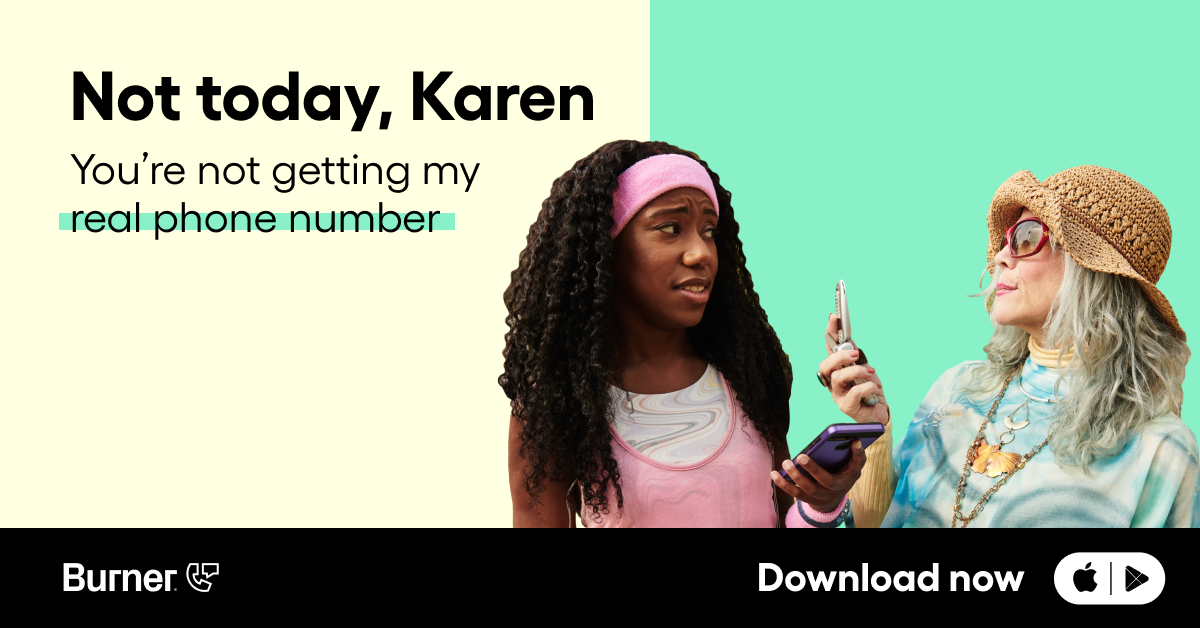
Stay Protected at All Times
Twitter has come a long way since its humble beginnings. It’s true that the company has been the victim of a lot of personal data leaks and hacks over the years. However, they’ve spent countless hours working to improve their security and provide a safer experience for their users.
Taking a few actions listed above can help keep your Twitter account safe, but what about your phone number? Downloading the Burner app is an easy way to make your phone number private and protected just like your Twitter account.
All incoming and outgoing calls and texts are rerouted through a Burner number so that your personal number stays private. The individual on the other end of the line will only have your Burner number, which isn’t tied to any personal information or data. You can keep the number as long as you like or burn it whenever you want.
Download Burner today to enjoy a free seven-day trial and make your phone number private.
Sources:
How to Make Your Twitter Account Private on Desktop or Mobile | Business Insider




.svg)
.svg)

.svg)
