If you thought your sibling stealing clothes from your room all throughout your childhood was annoying, get ready for spam emails full of scammers trying to steal your Social Security Number.
Whether you use your email for personal or professional business, having extra clutter and potentially harmful emails clouding your pristine Hotmail inbox is no fun. So, if you’ve ever wondered how to stop Hotmail spam, you’re in the right place.
With these quick tips and tricks, your email setup will be so on fire you could almost call it…hot. Get it? Hot. Mail. We had to.
The Transition to Outlook
Before we begin, it’s important to note that Hotmail has now transitioned into Microsoft Outlook. Since 2013, Outlook has become the new platform for all old Hotmail accounts. You can link your new Outlook email to your old Hotmail account if you would like.
This also means you can transfer the contents of your Hotmail inbox, trash, spam, and folders into Outlook. The switch will provide you with a new…outlook on life while still giving you access to everything you had on Hotmail. It’s the best of both worlds.
What Is Classified as Spam?
Spam emails refer to irrelevant and sometimes inappropriate emails sent to a large group of people. Spam emails can be sent from companies that specifically hire a spammer to push their message to as many people as possible. Or individual people can send their own spam.
While sometimes harmless, spam emails can contain malicious links that can install malware onto your computer if you click on them. It’s a good idea to refrain from clicking on any links from companies or people you don’t trust.
How To Spam Away From Your Inbox
Hotmail, or Outlook, has a helpful spam filter called the Junk Email Filter that can assist you in separating spam emails from important ones. It won’t delete or prevent them from sending, but it will place them all in your spam folder.
This filter is automatically set to No Automatic Filtering, but you can go in and adjust the intensity of the filter system. The filter uses pre-established factors, like the time the email was sent, and looks for content that resembles common spam to sort it. Just go to Home, Junk, and Junk Email Options to customize the filter.
While this tool is very helpful in separating spam, you may want to check your spam folder every so often to make sure an important email didn’t accidentally get put there.
Using Custom Junk Email Filtering
Hotmail has an additional filtering system where you can add specific senders, names, and domains to a ban list. If your email were New York’s hottest club, they wouldn’t be able to get in, let alone stay for a drink.
Blocked Sender List
The blocked sender and blocked top-level domain lists have all the domains and senders who aren’t invited to your club. Leave them out in the cold and give them a major sense of FOMO.
You can add the specific names of spam email addresses, unwanted domains, or your high school class president who's been trying to plan a reunion for years. All blocked emails will automatically be sent to junk.
You can add to your blocked list by clicking:
- An email from that sender
- The three dots in the top right corner
- Block
- Block Sender
If you want to be even safer and not risk opening the email, you can click:
- Settings (top right of home page)
- Junk Email
- Plus button under Blocked Senders and Domains
- Enter the name, address, or domain
For blocked top-level domains, you can set up a list of domains from countries you wish to block, such as .us or .ca for the U.S. and Canada. This is helpful if you’re receiving frequent spam from a specific country or place of origin. The power to block a whole country? Kind of cool if you ask us.
Safe Sender List
You can add any essential contacts or businesses you subscribe to into your “Safe Sender” list. Every name, address, and domain on your Safe Sender list will always be allowed to pass through into your inbox regardless of the content of the message.
Make sure all of the people and companies you add to this list are completely safe and trustworthy. You don’t want to accidentally approve a spammer and then receive all of their emails in spite of the Junk Email filter.
To add to your safe sender list, click:
- Settings (top right of home page)
- Junk Email
- Plus button under Safe Senders and Domains
- Enter the name, address, or domain
How To Report Junk and Phishing
If you come across an email you’re sure is spam or, more specifically, phishing, the best thing to do is report the email. Depending on the settings of your account, these emails will either be reported to the reporting inbox or to Microsoft themselves…the man behind the curtain. Reporting can help flag harmful accounts and prevent them from reaching you again.
Microsoft’s Hotmail has a convenient feature that allows users to quickly report spam emails as junk or phishing. Just click on a specific email or select multiple, then click the red shield near the middle of your top toolbar. Then, you can either click Report Junk or Report Phishing.
Reported junk emails are sent to your junk folder, while reported phishing is deleted due to its more dangerous nature.
What Is Phishing?
Phishing emails are a type of scam in which the sender claims to be part of a well-known company and asks for your personal information. This can include credit card numbers so you can pay for a supposed fee you owe.
Microsoft 365 already has protections against phishing in place. Their Advanced Threat Protection and Exchange Online Protection has a subsection called Spoof Intelligence that works to identify and block phishing emails before they reach your inbox.
Phishing scams can be effective because if you don’t look closely to see that the email isn’t from a real company, you may follow the instructions. After all, who wouldn’t be worried if Amazon emailed you claiming your package was lost, and the only way you could get it back was by paying a rerouting fee?
Clearing Your Junk Email Folder
It’s nice to clear your junk folder for organizational reasons, but it also frees up storage on your email. To clear your Hotmail Junk Email folder, just right-click on the junk folder in the sidebar and select “Empty Folder.” This also works with the Deleted Items folder. Put your foot down. Kick those spam emails to the curb permanently.
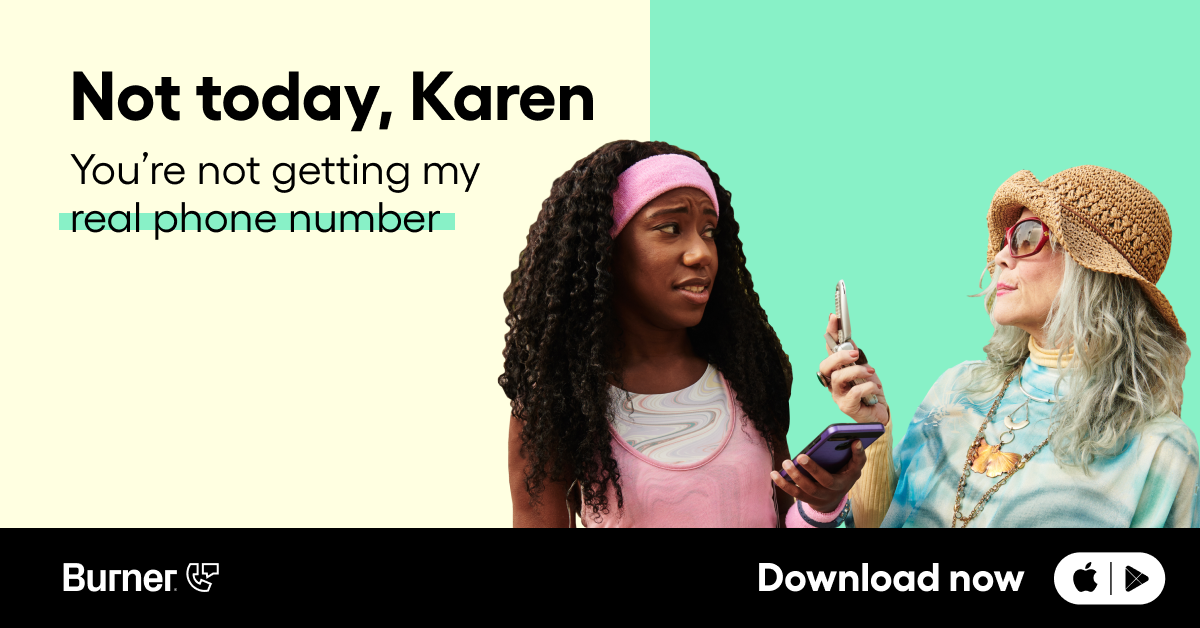
How To Safely Deal With Spam
Moving emails to Junk Email or Deleted Items, reporting spam, and setting filters are great ways to deal with how to stop Hotmail spam. However, there are a few general best practices to consider when handling potentially harmful emails.
Don’t Open Spam Emails or Click on Links
Sometimes, you can tell right off the bat that an email is spam. Maybe it’s from an unknown sender, or maybe the subject is already asking you to send money. Or telling you that you won the lottery. They’ll do more than send one email if you really win, trust us.
Some spam emails also count as scams. They come from people trying to trick you into downloading harmful software, giving out personal information, or giving them access to your accounts. For example, tech support scams will tell you that your computer has a virus and you need to download their software to save it.
Especially in the case of malicious links that can install malware on your computer, the best thing to do is not open the email. Or if you have to open it, don’t click anything inside.
When an archeologist goes into a thousand-year-old temple that is most definitely booby-trapped, does he immediately start touching everything? No, he treads lightly and keeps his wits about him.
Never Reply to Unknown Senders
If you follow the first piece of advice, you won’t get to this point. But never ever ever reply to an unknown sender, especially one you think may be part of a scam.
Definitely don’t reply with any information about yourself, including your Social Security number, phone number, usernames and passwords to any account, bank information, and more. It’s okay to leave unknown senders on read. They’ll survive.
Verify a Company’s Identity
If you receive an email from a company but aren’t sure whether it’s real or a phishing scam, you can always verify their identity. Don’t reply directly to the email, but call or compose a new email to the address you trust. If they’re legit, they won’t mind confirming that they contacted you. And if they’re not, now you know.
Trust Your Gut
The key to how to stop Hotmail spam is to trust your gut. If something looks off, it probably is. Be careful when dealing with unknown senders, and make sure not to click anything odd. Everything will be just fine.
Securing Your Account With a Second Phone Number
When you sign up for a new Hotmail (Outlook) account, you’ll be prompted to provide your phone number as a way to verify your identity. Later down the line, that number can serve as a way to allow you to log in on different computers or gain access to your account in the event of a security breach.
Using a second phone number from Burner when signing up is a great way to protect your main number. If scammers or hackers gain access to your email account and then your attached phone number, you’re toast. Unless you used a second number.
Your Burner number can be easily deleted, and you can make a new custom phone number to replace it. If you had to change your main number, you’d have to provide a long list of contacts and essential companies with the new one. But with Burner, the damage is contained.
Try out a second phone number with Burner today to take one step closer to eliminating spam for good.
Sources:
Overview of the Junk Email Filter | Microsoft Support
How to Delete Emails in Your Junk Folder in Outlook | UT Dallas
What Spam Email Is and How To Stop It | U.S. News
Microsoft Completes the Transition from Hotmail to Outlook.com, Adds New Features | ITPro Today




.svg)
.svg)

.svg)
