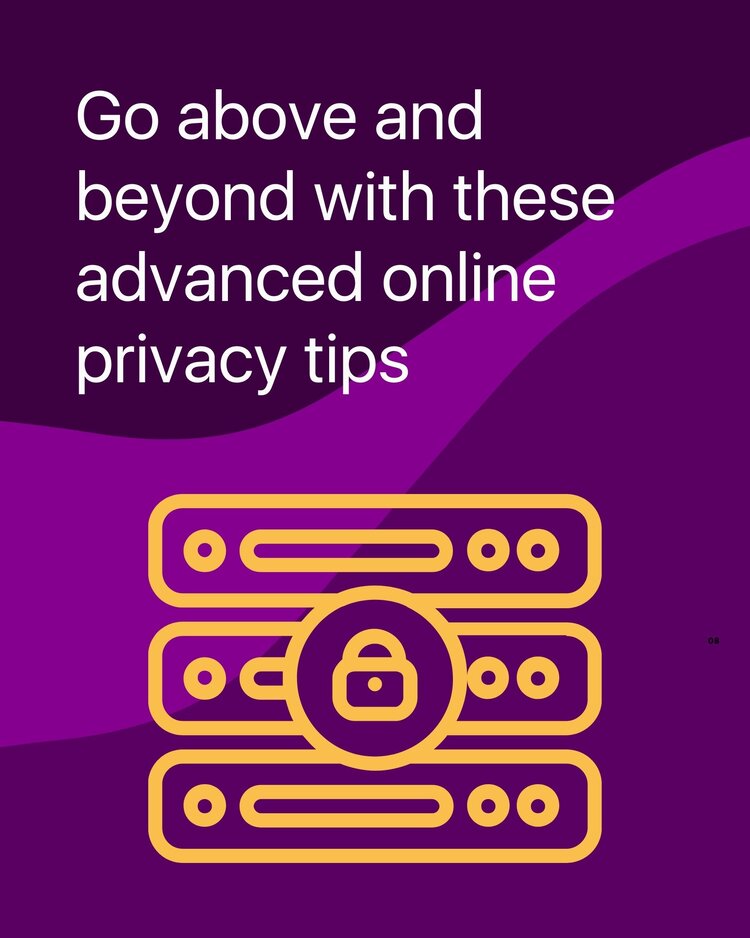
Whether or not you willingly or intentionally handed it over, your info is out there. So-called data brokers are determined to capture and sell your identity, and that makes regaining your privacy a multi-step process. If you’ve gone through our previous recommendations and are ready to up your game, you’re in luck. Here are five advanced tips for protecting your online privacy.
Search and destroy
There are plenty of data brokers offering up a taste of your personal information as an appetizer for a paid buffet. The simplest way to find out what they know about you is to search for yourself. Depending on how common your name is, you might have to add the names of the city you live in to your search.
But once you find yourself on a people search site like Spokeo or WhitePages, get your record removed. That’s easier said than done with some of these sites, so your best bet is to search for the name of the site plus “remove”. It will definitely take some legwork, but the effort will be well worth it.
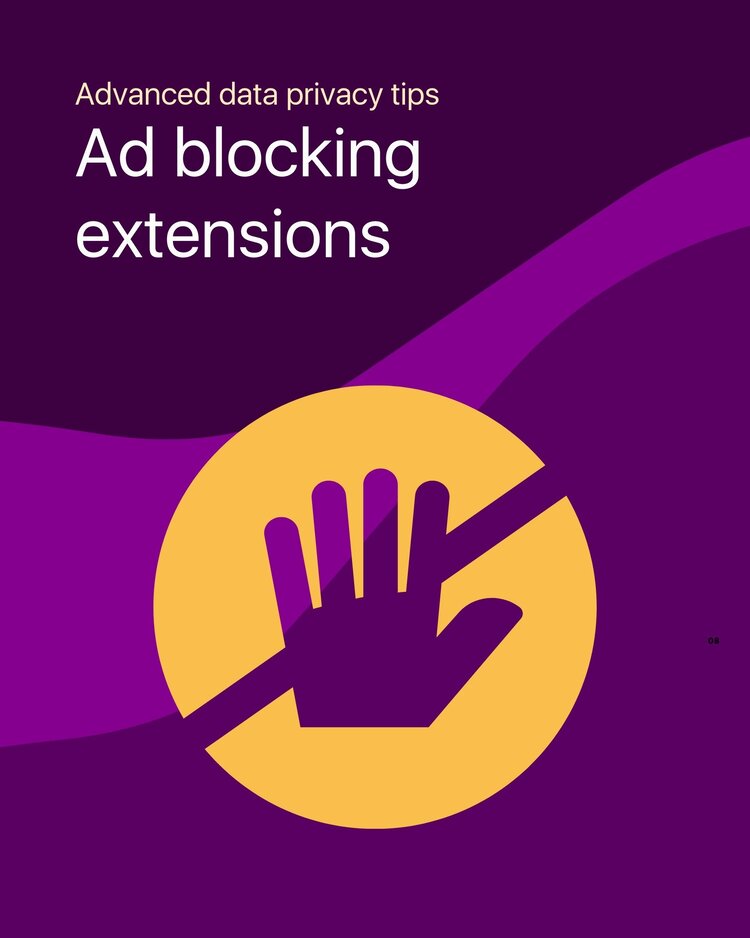
Jump the trackers
Much of your personal info ends up in marketers’ hands without you even noticing. That’s because there are dozens of trackers gobbling up info as you browse the web. They don’t just magically spirit away your info—your computer still needs to load code with instructions on what to send where. Block the code, and you block the info.
It might sound like a technical job, but it’s far from it. All you need is an ad blocking extension, which you can find in the extensions or add-ons directory for your browser. You can even get browsers—like Firefox and Brave—with some ad-blocking functionality built-in. With an ad blocker in place, your browser won’t even bother loading the trackers on its “deny” list. You’ll save your privacy and even see sites load faster without all the extra code to load.
Get that sinking feeling
Ad blockers do a great job of keeping out trackers, but they only work one browser at a time. Even if you only use one browser on your computer, you’ve still got browsers on your phone and tablet. And there’s plenty of tracking going on outside browsers, particularly in mobile apps.
If you’re serious about blocking trackers, you’ve got to do it on the network level. A DNS (domain name system) sinkhole is the way. These tools let you override the routes your devices use to find websites and give non-functional addresses for the sites you choose. That’s all a complicated way of saying you can use them to block websites. Once you set up a DNS sinkhole, you can then tell your wi-fi router to use it. So now, instead of installing an ad blocker on each browser on each device, everything that connects to your wi-fi will get ad blocking system-wide.
Getting a DNS sinkhole up and running, while not the most taxing technical challenge, isn’t for the faint of heart. Still, it’s one of the most effective ways to block trackers when you’ve got a number of devices on your home network—and even when you’re away. Pi-hole is one of the most popular sinkholes, and it’s specifically designed for ad blocking.
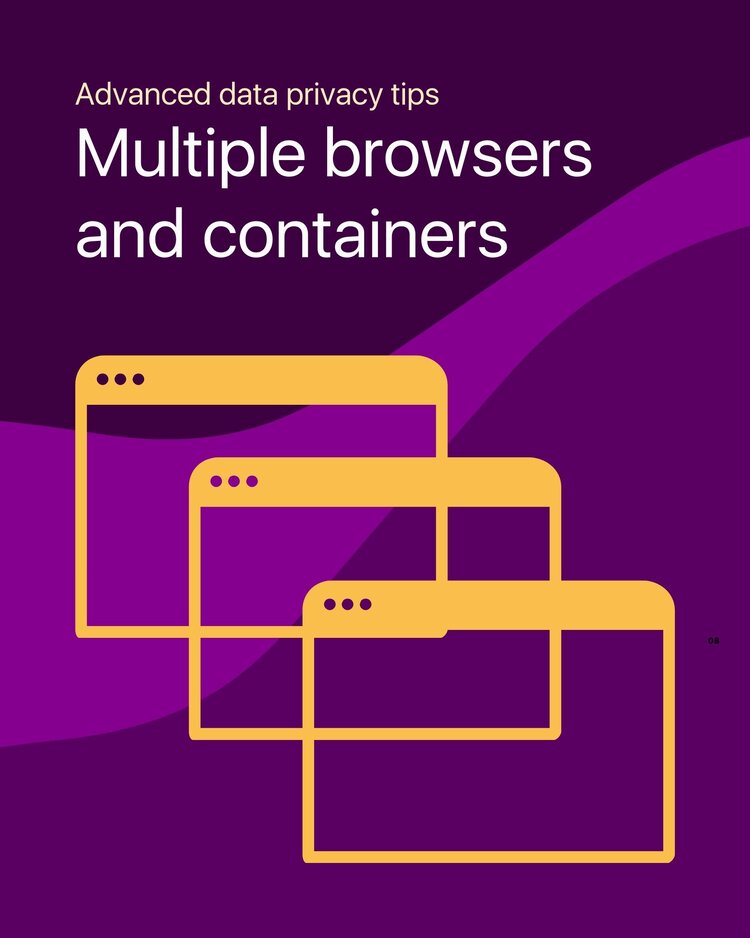
Contain yourself
As we’ve mentioned before, actions you take on one website or app can be fed into a profile with actions taken elsewhere. One way to partially cut down this risk is by keeping different kinds of actions separate. The most straightforward way to do this is by using multiple web browsers. At a very basic level, you could use one browser for Facebook, and another browser for everything else. That way, you could minimize commingling between Facebook and your non-Facebook site visits, purchases, and other actions.
This is a decent enough solution if you’ve only got one site to cordon off, but it doesn’t scale all that well. For a more industrial-strength approach, check out the Multi-Account Containers extension for Firefox. After you install it, you’ll be able to create new tab groups that each store their own browsing cookies. You can then assign any website to open in a specific container, shielding it from gathering information from other sites. So for example, you could create a container for Google and related sites. Any time you go to google.com or click on a link to the site, it will open in a new “Google container” browser tab.
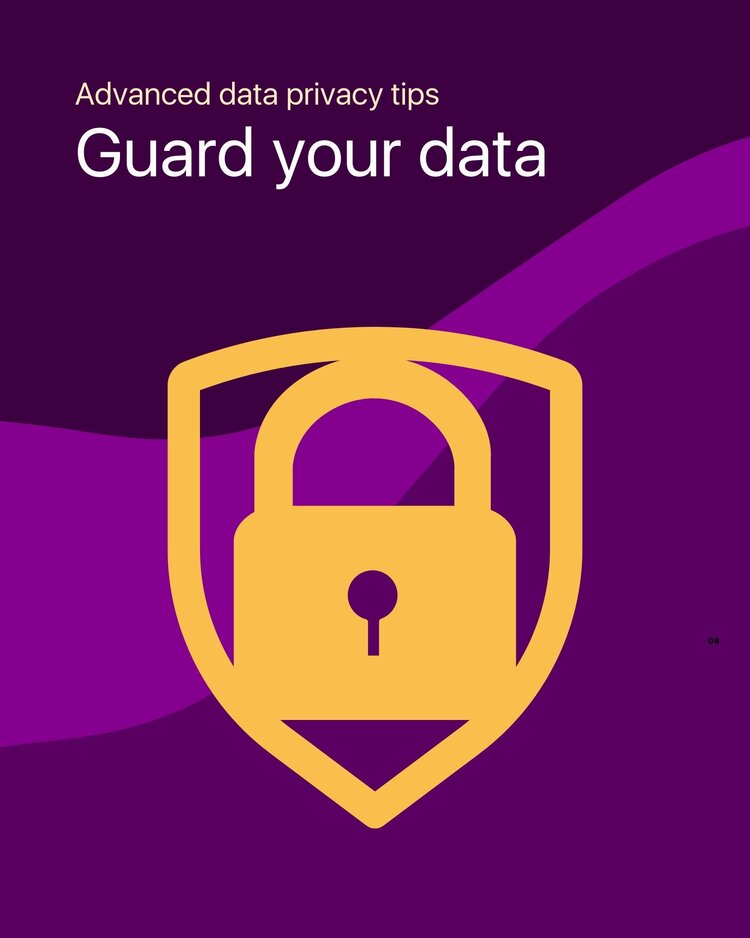
Fudge the truth
When you sign up for a new account online, you’ll likely be bombarded with requests for information that can be used to identify you. Sure, some sites have a legitimate use for bits of your real identity, but most don’t. Here are a few examples of info that you might want to think twice about giving out:
- Name. Some sites require you to use your real name, but for those that don’t, well, don’t feel obliged to.
- Birthdate. Keep in mind that even just the month and day of your birth is only unique to about 0.3% of the world’s population. Your birth year narrows the field considerably. Don’t misrepresent your age, but maybe don’t give your exact birthday. If you do, be sure to note your “birthday” in a password manager in case you need it for account verification later on.
- Phone number. It’s unique to you, can be used to contact you, and it will probably be with you for years. That is, unless you get a Burner number.
- Email address. It’s easy enough to get an extra email address, so get one—or two or three—to use for account signups. And if you’re really feeling ambitious, reserve a web domain, enable catch-all email addresses, and use a different email for every login you create.
- Photo. If you’ve ever done a reverse photo search on Google Images, you can probably guess how easily your picture could link multiple accounts. The easiest way to avoid this is to not upload a profile photo. But if you do, try to use a different one for each site.
- Security questions. Giving info like your mother’s maiden name or a street you grew up on are both privacy and security risks. Treat these questions like passwords. Create unique gibberish answers for each question on each site, and save them to a password manager.
No one said it would be easy, but outsmarting the data brokers and ad exchanges is definitely doable. Check out our other privacy posts to find out what you can do to keep your private info private.



.svg)
.svg)

.svg)
