Whether you’re running your own business or working in an office, there may be times where you’re unavailable, but people still try to reach you. And there’s nothing worse than being hassled by someone who keeps messaging you until you reply, especially when you’re unavailable.
So, what can you do to manage notifications without sacrificing your time out of the office? A great way to inform people that you’ve received their message but are unable to respond at this time is by setting up out of office auto-replies.
This will make sure people understand that you’re not currently working and therefore won’t be responding until a later time or date. If you don’t want to download an app for this, you can set up auto-replies on your iPhone for greater convenience.
Why Set Up Out-of-Office Text Messages iPhone?
Let’s start with the reasons to set up out-of-office messages. There are several things that make the setup process well worth your while to preserve relationships with your customers and business colleagues.
You Don’t Want People To Think You’re Ignoring Them
If you’re running your own business and texting is how you communicate with your customers or clients, the last thing you want them to think is that you’re ignoring them. Building trust with customers is essential to ensuring their satisfaction and retaining their business for the future.
Setting up auto reply text messages that let them know you’re not working and states your response time helps prevent misunderstandings and makes them feel more valued. The same goes for business colleagues. You don’t want your colleagues to think you’re slacking off or ignoring important messages from them.
And if you happen to be on vacation for a long time, this could become an even bigger issue if they think you’re just completely ignoring all responsibilities. Or you’ll have to interrupt your relaxation to send messages so everyone knows that yes, you’re alive, and yes, you still work there, which no one wants to do.
Redirect People To Someone Who Is Available
Especially if you are sent a message about urgent matters while you’re not working, you want to set up auto reply texts so people will know who they can contact in your place.
Maybe you’re taking sick days but the rest of your office is open. Or maybe your hours end at 5 p.m., but someone else works until 8 p.m. Whatever the case, it can be helpful to redirect people to someone else who’s available so their question or concern can be properly addressed.
Automation is also helpful in this case because your iMessage will send directly after the client, customer, or colleague, sends their message to you. There is no delayed response time, so they will know immediately that you’re unavailable and can start contacting someone who is.
Protect Your Time Off
As stated above, the last thing you want to have to do is disrupt your vacation or open your emails while sick to respond to someone who keeps messaging you. Time off is time off, whether that’s simply because it’s past business hours or because you took dedicated time away.
Setting up auto-response texts that automatically reply for you ensures you never have to interrupt your time off unless it’s truly an unavoidable emergency. Sit back, relax, and enjoy the sun.
The Benefits of Setting Up Out-of-Office Messages on iPhone
While there are apps designed specifically to send out of office messages, you can accomplish this just as easily on your Apple smartphone. You won’t have to download any new apps or software or log in to any new sites to use the auto-reply feature.
Like most people, you also probably keep your business phone near you most of the time. This means that if you need to adjust the content of your automatic reply, manage who receives those replies, or anything else, your phone is quickly accessible to you.
How To Send Out-of-Office Text Messages on iPhone
Now, let’s get into the step-by-step process of how to set up auto-reply out-of-office messages on an iPhone. On iOS devices, you actually set this up via the Driving section of Do Not Disturb.
The great thing is that you only have to set it up once; from there, you just turn the feature on and off for quick navigation between working hours and off time. These steps will also work the same for an iPad if using one is more convenient for you.
- Open the Settings app
- Click on Focus (otherwise known as Do Not Disturb)
- Click the plus sign in the top right corner
- Click Driving (other customizable categories include Custom, Fitness, Gaming, Mindfulness, and Reading)
- Tap Customize Focus
- Click Auto-Reply
- At the top under Auto-Reply To, you can select who is able to receive your automated text message. Options include:
- No One
- Recents (those you’ve responded to within the last 24 hours)
- Favorites (from your pre-selected list of favorite contacts)
- All Contacts
- Compose your message where it says Auto-Reply Message in the middle of the screen. There will be a sample text message already written out, but this is for when you’re driving, not sending an out of office message. Tap on the text box and edit directly inside.
- Go back to the previous page, scroll down to and click on the box that says While Driving.
- Make sure Manually is selected so you can toggle Driving mode on and off whenever you need to and not just when you’re driving.
- Now when you drag down the drop down menu on iPhone from the top right corner (where you can manage volume, brightness, wifi, and more), click on Focus. You’ll see Driving focus mode is now an option and you can turn it on whenever you’re out of office.
Now that your out-of-office text messages on your iPhone are set up, you can toggle on and off Driving focus whenever you’re in or out of the office. The one flaw with this design is that, like all Do Not Disturb settings, people can bypass your DND and notify you by pressing Notify Anyway after sending their message. But hopefully they will take the time to read your automatic text and respect your boundaries.
Templates for Out-of-Office Text Messages iPhone
So, now you’ve read our tutorial on out-of-office messages for iPhone. But what actually goes into your message? How do you politely, yet sincerely, let people know you won’t be responding to them right now?
It can be tough to word these messages, especially because it’s best to keep them short and sweet to save time and avoid confusion. These templates are customized to fit a variety of scenarios in which you may want to use out-of-office messages.
You can copy them exactly or use them as inspiration for your own personalized message—whatever best fits your business needs.
1. A Basic Template for Any Occasion
Sometimes there’s nothing better than going back to basics. Or you may encounter a situation that isn’t covered on this list and still want to know how to phrase your message. Because every out-of-office auto-reply message communicates the same essentials, this template will work for pretty much any scenario.
Be sure to:
- Start with a brief greeting (optional)
- State that you are out of office, and explain why you are out
- State when you are coming back/when you will be available again
- Give an option of who to contact in your place
All of this put together in template form can look something like this:
- Hello! I am currently (reason for absence) and will be out of office until (date you plan to return). In the meantime, you can contact (person that can stand in your place) at (contact information to reach them).
An example would be:
- Hello! I am currently attending a meeting and will be out of office until 3 p.m. today. In the meantime, you can contact Sharon at 123-873-8947.
This is a bare bones template so feel free to add anything else you might feel is necessary for the person to know.
2. On Vacation
Sending automated replies to work messages while on vacation is a great way to handle business without missing a moment on the beach. Vacations are also often specific to you as a person—the whole company isn’t shut down at the same time—which means people are less likely to know of your absence. And customers might infer you’re closed for business on Christmas, but they can’t anticipate your mid-September getaway.
An example message would be:
- Hello! I am currently on vacation and unable to respond to your message at this time. I will be back in office on September 15. In the meantime, please contact Chris at 873-839-9472 for immediate assistance.
Now for an even shorter version:
- Hello, I am currently on vacation and will be back in office on September 15. Please contact Chris at 873-839-9472 for immediate assistance.
3. On Holiday
Sometimes, your whole team may have the same holiday break time. In this case, you can include the fact that the whole team is unavailable, so the person doesn’t try to disturb anyone else.
If your office or business does have an emergency number or email, you can list that. But if not, just be sure they know you’ll respond as soon as the holiday is over.
An example including an emergency number would be:
- Happy holidays! Our team is currently out of the office until January 5 and unable to respond at this time. If your message is urgent, please give us a phone call at 467-836-8632. If not, we will respond when we are back in office.
Without the number:
- Our team is currently out of office in observance of the Labor Day holiday. Please leave a message and we will respond when we return on September 4.
4. After Hours
Especially if your business doesn’t operate within typical nine-to-five office hours, people may try to contact you when you’re closed or off the clock. It’s always better to inform them that you’re not working than to leave them stranded wondering why it’s 4 p.m. and you’re not responding. And you should add what your office hours are, including the days of the week, hours of operation, and time zone.
An example of an after-hours message would be:
- Thank you for your message! Our office hours are Monday through Friday, 7 a.m.-3 p.m. ET. We will reach out within two business days with a response.
5. New Business Hours
When companies change their business hours, it can leave past customers confused about why their message isn’t being answered. Especially if there was no announcement in a newsletter or social media marketing page, chances are no one will realize new hours of operation are in effect. A simple statement of the new business hours is essential for this message.
An example would be:
- Thank you so much for reaching out! Our business hours have recently changed to Monday through Friday, 8 a.m.-10 p.m. ET. We will respond to your message within one business day.
6. Maternity or Medical Leave
An absence from work due to maternity or medical leave may be more personal than you’d like to share with colleagues or customers. Announcing you’re on medical leave may prompt questions, which may lead to you having to confess that you fell off your bike because you were inspired by BMX and forgot you’re 40.
Regardless of whether or not you disclose the reason you’re absent, you still should inform coworkers and customers that you are unavailable. Whether you want to state the reason or not is up to you and your comfort level. And while you may not know the exact date you’re returning to work, you can include your best guess.
Here are templates for both scenarios:
Stating maternity/medical leave:
- Hello! I am currently on maternity (or medical) leave and expect to return sometime in March. In the meantime, you can reach out to Caroline at 163-934-8436. Thank you!
Not stating maternity/medical leave:
- Hello! I am currently out of office (due to personal matters) and expect to return sometime in March. In the meantime, you can reach out to Caroline at 163-934-8436. Thank you!
You can directly state that it pertains to personal matters/reasons or not, it’s up to you.
7. Attending a Conference/Meeting
Sometimes you may be actively attending a conference or meeting during your work day. Even though you’re at the meeting, coworkers or clients may still try to get in touch with you.
You don’t want to have to step out to answer the phone unless absolutely necessary—or maybe you’d welcome the excuse for a break. You can turn on Driving focus before your conference begins so you can keep your full attention on the absolutely riveting, totally-could-not-have-been-an-email meeting going on.
Here is an example of an auto-reply for this situation:
- Hello, I’m currently in a meeting (or attending a conference) and will get back to you as soon as I can. If your message is urgent, please contact my colleague Brian at 873-348-9743.
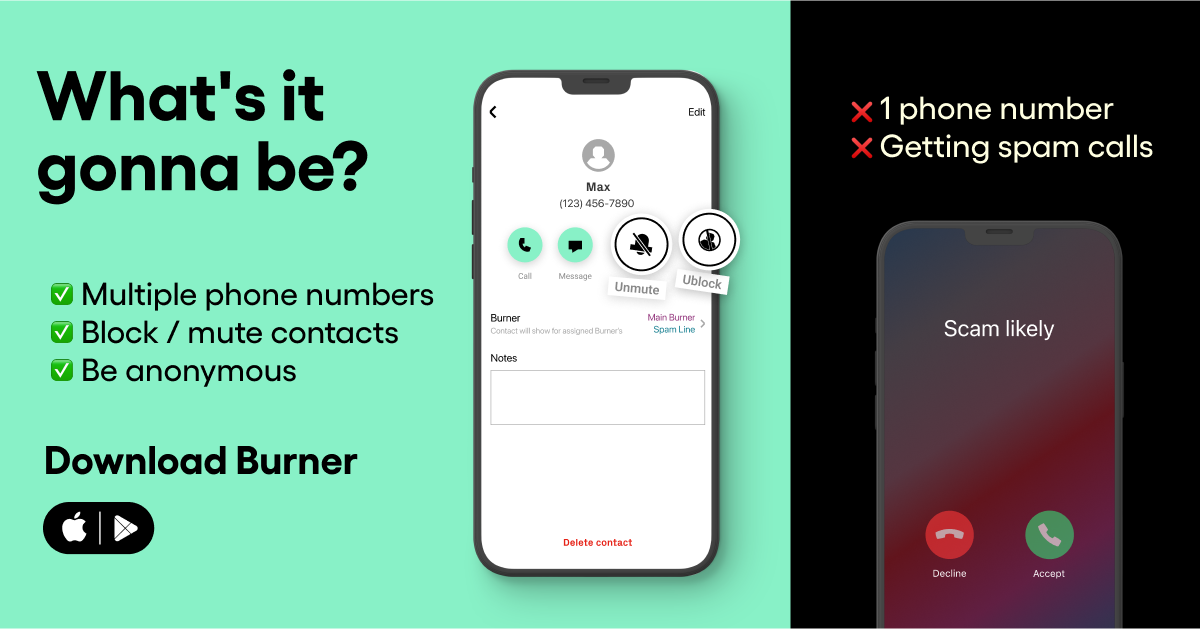
8. Internal Message
This message is for work colleagues only, not customers or clients. Because you work with them, likely know them in person, and they’re familiar with the company you both work for, this message can be less detailed but should still explain why you’re gone and when you’ll be back.
You also don’t need to include the contact info for the person you refer them to because they’ll know who that is. Or they can look them up within the company.
An example of this would be:
- Hello, I am currently out of office and will be back on May 20. In the meantime, please contact David for anything urgent.
9. Checking Emails Only
There may be a situation in which you are not officially in office but are still able to answer emails. Maybe you’re sick and can’t make it to the office but you can drink some tea, take some cough drops, and answer emails.
If you choose to send this auto-reply, make sure that you’re 100 percent sure you’re able to answer emails. The last thing you want to do is promise email responses, and then become too sick or too busy to keep up. This also includes having access to Wi-Fi or data if you’re abroad or in a remote area.
An example would be:
- Hello, I am currently out of office but will be answering emails. You can reach me at saraking@companyname.com. I will be back in office on November 2. For urgent concerns, contact my colleague Mary at 927-938-9743.
10. Funny Response
If you were the class clown in high school and looking to keep your legacy alive as the office clown, you can also craft a funny auto-reply when you’re out of office. Just be sure that a funny message would be appropriate for the work you’re doing, the position you hold, and the company you work for.
Here is an example of a funny, lighthearted auto-response:
- Whoops! Looks like you’ve caught me out of office! I’ll be back when pigs fly or on March 17, whichever comes first. In the meantime, reach out to Bob at 198-843-9724 for immediate assistance.
What Not To Include in Your Out-of-Office Message
If you want to go rogue and create your own out of office message, you want to be sure to avoid adding these things into your message. Have fun with it, but always remember short and sweet is the way to go.
1. Extra Information/Too Many Details
As amazing as we’re sure the sightseeing is going, you don’t need to give people details about your vacation. You also don’t need to be too transparent about why you’re unavailable. Colleagues can know you’re on medical leave, but they don’t need to know you’re getting your hip replaced after trying to do a cartwheel in the backyard.
Some things are better kept to yourself in a work setting. Even more importantly, too much information will distract people from the important parts of your message, like the date you’ll be back.
2. Emojis or Pictures
Who doesn’t love emojis? Adding hearts and smiley faces and a leaf when it’s autumn can make any regular message pop. Plus, it’s fun. But when sending professional text messages, it’s best to avoid distracting and often unprofessional emojis or pictures/GIFs.
Also, some phones aren’t able to view emojis sent from other phones. For example if you send a special emoji that’s only able to be read on an Android to a person with an iPhone, they might only see a blank square, which can distract from your message.
3. Commitments You Can’t Fulfill
Make sure that everything in your message is 100 percent true. Don’t commit to doing anything you might not be able to. Make sure the date you say you’re coming back is accurate and only agree to check emails if you actually can.
4. Contacts Who Haven’t Agreed To Cover You
When you list who the person can contact in your place, make sure to confirm that they are able to help out. You don’t want to bombard an unaware coworker with a surplus of new messages they didn’t sign up for. And you want to be sure the person you choose is qualified to answer things for you.
Out-of-Office Texts vs. Emails
Even if you’ve never set up out-of-office text messages on an iPhone, you may have sent auto-reply emails before. The content of your message is very much the same as they both serve the purpose of alerting colleagues and customers that you are currently unavailable.
For the most part, you can use the same autoresponder message for both SMS and emails. You really just want to make sure your text message is not too long. Emails are designed to be longer than texts and often communicate larger, more complex ideas. Texts are reserved for short, sometimes less formal, messages that may be more urgent than emails.
So, just make sure your out-of-office text message is concise and clear. You want the recipients to easily understand that you’re gone, when you’ll be back, and who to contact in the meantime.
If you type too much or add too many details, the crucial parts of your message can get lost. So, yes, it’s super cool you are on vacation dog sledding with Siberian huskies in the Alaskan mountains, but those who receive your auto-replies don’t need to know all that.
Using a Second Phone Number for Out-of-Office Messages
A great tool to use when separating the different aspects of your life is a second phone number app. By keeping one set of contacts on your main number and another set on your Burner phone, you can quickly keep track of all the notifications you receive without needing an entirely different smartphone.
Second phone number apps like Burner also allow you to set up auto-reply messages through the app. If you separate your contacts so only those who need to receive auto-replies from you are on your Burner app, then you don’t have to select certain people on iMessage.
What To Remember
The key when crafting an out-of-office auto-reply text is to balance professionalism with approachability. You want to seem nice in your message, but also firm that you are unable to respond. These messages are great for setting boundaries and helping ensure your days off are actually days off.
Don’t forget to include the reason you’re gone (if it’s not too personal), the date/time you’ll return, and someone to contact in your place. Use Driving focus on iPhone to manage your auto-replies and change them any time depending on the reason you’re gone.
When in doubt, copy and paste a handy template.
Sources:
Ask Kurt: How to activate auto-reply for text messages on iPhone or Android easily | Fox News
Out-of-Office Text Messages: Set Up and Draft Effective Auto-Responses
How To Write an Out-Of-Office Message (With 15 Examples) | Indeed.com




.svg)
.svg)

.svg)
